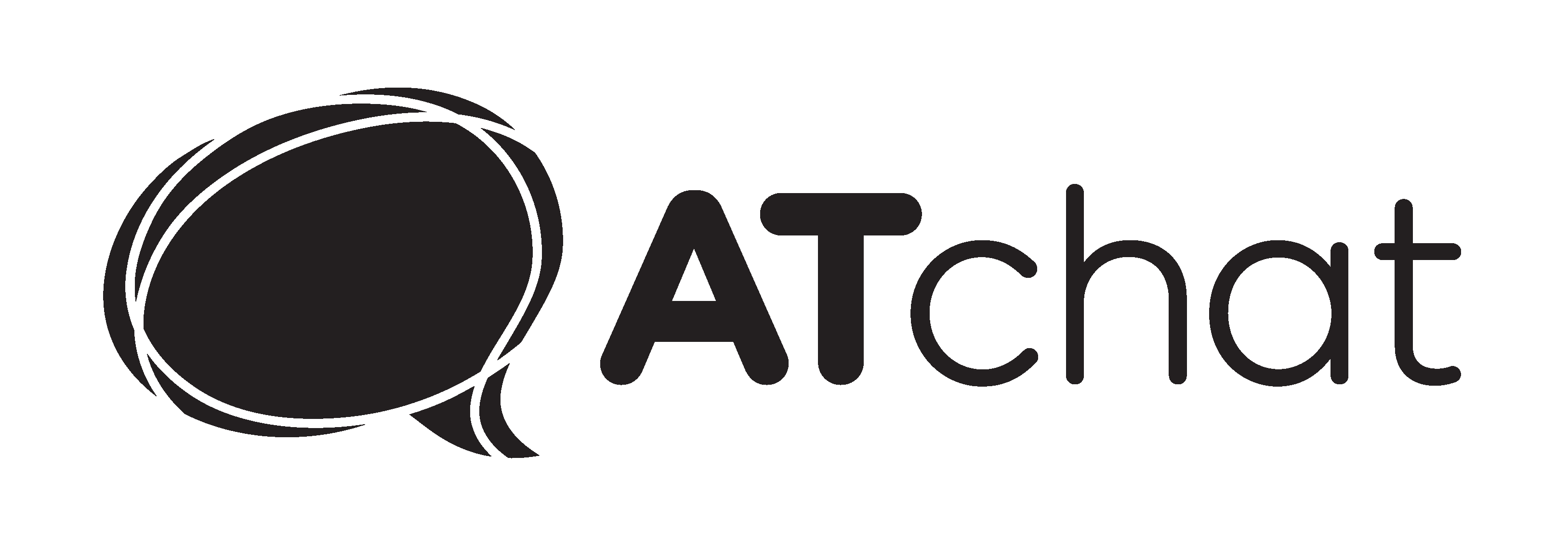Accessibility
AT Chat aims to offer a website that is accessible to all people.
AT Chat is dedicating to co-designing and constantly improving all aspects of the project and website.
If you have any suggestions or feedback about the accessibility of the site please email atnavigator@ilaustralia.org.au or call (08) 6202 4700.
With this in mind this site has been designed to align with the Web Content Accessibility Guidelines (WCAG) 2.0 Level AA standards as recommended by the World Wide Web Consortium (W3C) and Australian Government.
Inbuilt Accessibility Features
There are many factors which make up an accessible website including colours used, text, layout and images. We endeavored to cater for all devices with a responsive design, which displays clearly across tablets, laptops, pcs and smartphones.
We have included some accessibility features in the site such as dark mode for people who would prefer a different contrast set up for reading the text. We have also included an increase and decrease text option within the site. These functions can be found in the top right of site under the Accessibility drop down menu.
We acknowledge that we haven't been able to include an Easy English version of the website but the team is working hard at getting it included in the future.
Personalise your Experience through your browser
To make web browsing easier, you can make simple adjustments to the font size using your browser or use keyboard shortcuts to change the colour contrast.
Increase text size using your browser:
Microsoft Windows users:
Internet Explorer 9: Either follow the cog icon (settings icon) menu and select the ‘Zoom’ option or for keyboard users hold ‘Ctrl’ and press the ‘+’ (plus) or ‘-’ (minus) keys.
Firefox : You must display the standard menus then follow the ‘View’ menu and select the ‘Zoom’ option or for keyboard users hold ‘Ctrl’ and press the ‘+’ (plus) or ‘-’ (minus) keys.
Mac / OSX users:
Safari : Either follow the ‘View’ menu and select ‘Zoom In’ or ‘Zoom Out’ or for keyboard users hold ‘Cmd’ and press the ‘+’ (plus) or ‘-’ (minus) keys.
Source: http://www.webkeyit.com/accessibility/
Change the Colour Contrast:
To turn on your computer’s screen colour contrast use the following keyboard shortcuts:
Microsoft Windows users:
Press the ‘Alt’ + left ‘shift’ + ‘PRINT SCREEN’ keys together to open the dialog box. Select ‘YES’ to turn on High Contrast.
Mac / OSX users:
Press the ‘Cmd’ + ‘Ctrl’ + ‘Alt’ + ‘8’ keys to invert the colours of your screen.
Note: This function will not work until you go to System Preferences > Keyboard > Shortcuts > Accessibility and tick the “Invert Colors” box.)